Xpiks is a free desktop application available for OS X, Windows and Linux that enables you to keyword your photos and then upload them to microstocks. If you’re contributing to several microstocks it might be tiring each time to upload photos, write keywords and submit. Xpiks not only allows you to do it once, but also provides you with a lot of useful features like spell checking, keywords suggestion, automatic zipping and others.
Look and Feel, Features
After you will download and run Xpiks, you can start adding photos to the workflow. Photographers can open JPG and TIFF files in Xpiks and illustrators can open JPG previews of vectors. Main window with opened files looks like this:
On the left you can see opened directories and on the right there’s a list of opened files. Xpiks provides you with several ways of editing your files. You can either edit them in the main window along with all other files, or you can edit each file separately with larger preview or you can edit several files at once, like this:
While you’re editing your files, you can use keywords suggestion service provided by Shutterstock. Also some photographers prefer to use only their own library of images for writing keywords to new images as they have keywords proved to be successful. Xpiks allows you to do keywords suggestion from the local library just by selecting it as a source of suggestion.
Also Xpiks creates automatic backups when you’re editing files so it’s reliable in sense of third-party force majeure.
Before you will upload to microstocks, Xpiks will check if you fit to restrictions: insufficient resolution, file size, spelling errors, empty metadata or others. If any error will be found you will see warnings before uploading your files so you will not need to fix same errors when microstocks will found them.
Xpiks uploads your files to the FTP servers provided by microstocks for uploading. In the upload window you can enter credentials needed for the login. Xpiks always encrypts your credentials with AES encryption and also you can set a master password (just like in Firefox) for better security. Anyway, while microstocks use not secure by design FTP protocol, other security measure are obsolete. You can read more in a small blogpost.
When uploading you can choose to include vector files (useful for illustrators) and to zip files before uploading. After Xpiks will upload everything via FTP, you can wait some time for microstocks to process your files and then you can go and check if everything is fine and submit them.
Useful links
To download Xpiks go to the Download section on the main website. If you will have any errors or question, go to the Support section.
Check out Screencasts about how to use Xpiks better on the main Xpiks website and support the official Xpiks Facebook page to be sure you won’t miss latest news or updates about Xpiks.

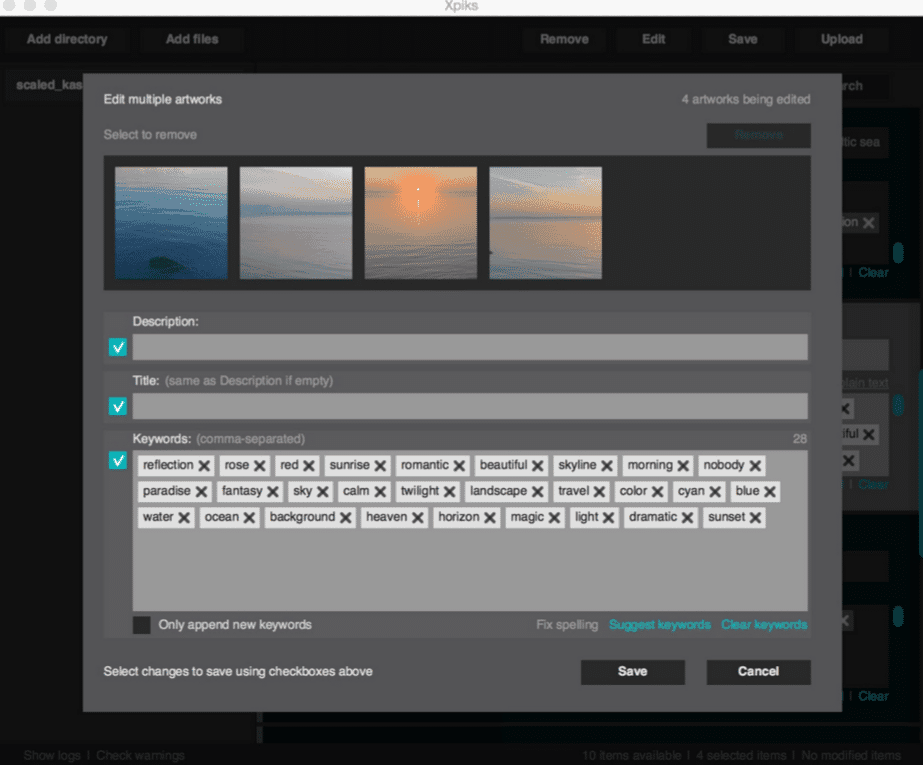
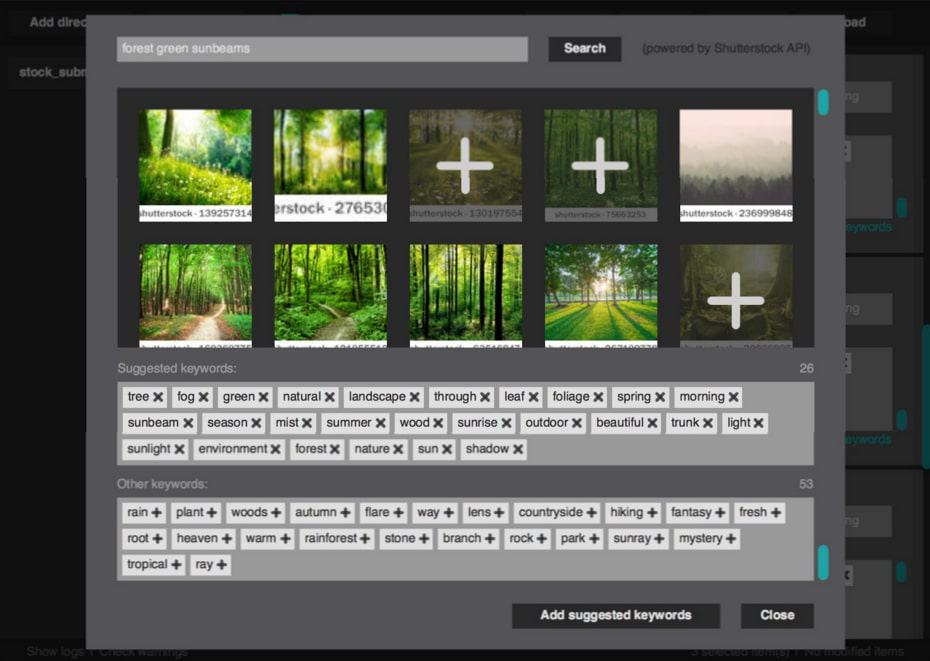
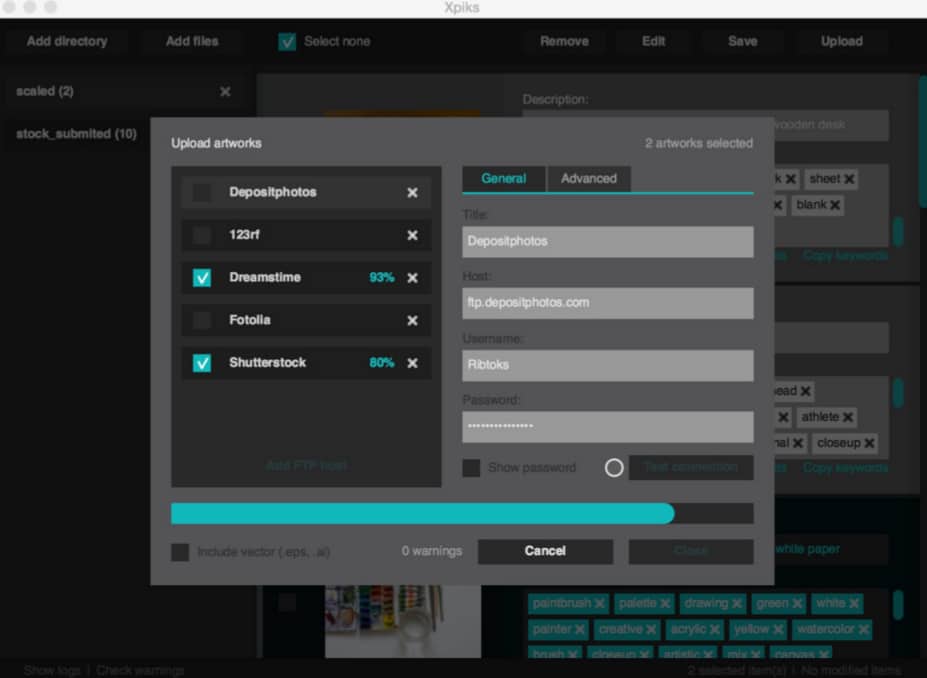
4 Comments
Hi, I have a problem when I try to save the data I wrote to images. “Export finished with errors. See logs for details”. But I have already corrected al errors. Any help?
Hi. You didn’t install Exiftool or installed it with other path that is
default in Xpiks. I answerred in Facebook to you. Check out this FAQ
http://ribtoks.github.io/xpiks/faq/
Hello!!! I have a problem with synchronicing the stock sites with the app, Im writting the URL exactly as in the video, the only difference is my user names are not just a word but an e-mail adress. Could you help me please? Thanks
I like XPics. I just used it to upload 3 files to Shutterstock, Adobe Stock, Dreamstime and BigStock. The one thing I noticed is that the stock photo sites would like you to select categories. So, after you upload them via XPics, you may need to login to each stock photo site and edit the categories for each file before you can officially submit them.